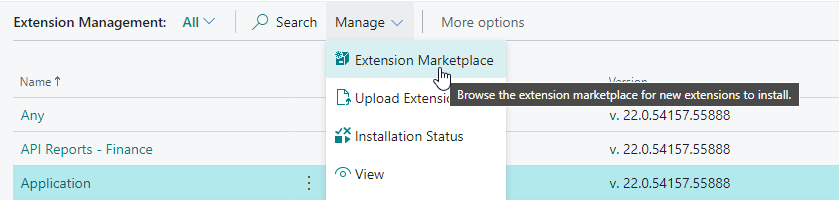Installing the Extension
The Document Mail Queue extension can be installed for Microsoft Dynamics 365 Business Central (online) or Microsoft Dynamics 365 Business Central on-premises. The installation instructions for both can be found in the following sections.
Microsoft Dynamics 365 Business Central (online)¶
For Microsoft Dynamics 365 Business Central online, the Document Mail Queue extension can be installed from the Extension Marketplace (AppSource). To install the extension, please follow the following steps:
-
In Microsoft Dynamics 365 Business Central, go to Setup & Extensions | Extensions (or, use the Tell Me search feature to search for and open the Extension Management page).
-
Open the Extension Marketplace (AppSource) via: Manage | Extension Marketplace
-
In the page that opens, search for the extension name, "Document Mail Queue", and select it.
-
Please take note of the End-User License Agreement and Privacy Statement.
-
Choose FREE TRIAL, enter your details, and follow the additional steps shown on the Extension Installation page that will open in Microsoft Dynamics 365 Business Central.
Microsoft Dynamics 365 Business Central on-premises¶
For Microsoft Dynamics 365 Business Central on-premises, the extension can be installed using the Business Central Administration Shell. Please follow the instructions that can be found on the How to: Publish and Install an Extension v2.0 - Business Central | Microsoft Docs page. If you are upgrading from a previous version, then please see Upgrading Extensions - Business Central | Microsoft Docs for instructions on how to perform an upgrade with the cmdlets of the Business Central Administration Shell.
Prerequisites¶
-
Your Business Central license should include the "Apportunix Suite" ISV module.
This ISV module can be added to the license through PartnerSource Business Center by an Apportunix reseller.
-
Download the latest .app files for the extension and the required libraries ("System Library" and "Monet") for your version of Microsoft Dynamics 365 Business Central.
Instructions¶
- Download and install the latest (compatible) version of the "System Library" app.
- Download and install the latest (compatible) version of the "Monet" app.
- Download and install the latest (compatible) version of the app.